Studying a Distance Learning Course using an Apple Mac Computer

Studying with Distance Learning Centre means that you will have to get organised quickly if you want to fit your new course into a busy schedule. In fact, being prepared for the start of your new course will make completing it a lot easier in the long run.
Along with stocking up on stationary, creating a clear space to work and allotting a certain number of hours a week for study, there is also the matter of your computer. Since all of the courses can be studied from home, you should make sure your computer is in working order and can be relied upon when you have deadlines looming.
A few of our courses, including ECDL, IT Essentials, PC Technology, and MOS require a Windows operating system to complete them, so it’s best to make sure your OS is updated and running smoothly. But what if you have an Apple Mac computer? Whereas you can use macOS to access the internet, certain software might not be able to run properly, which is why you will need to partition your Macbook, Macbook Pro, Macbook Air or iMac so it has the ability to run both macOS and Windows. To find out more, read our simple guide below.
WHAT YOU WILL NEED
There are a few key details you need to consider before installing Windows on your Apple computer:
- It must be based on Intel technology (to check the specification of your Mac, click the Apple Menu at the top left of your screen and select ‘About This Mac’)
- A disk image or installation media for the Windows operating system (this is advised as Windows 8 or later)
- At least 55GB free on your internal hard drive
- A USB drive with the Windows installation media loaded onto it
CREATING A PARTITION
As much as an Apple computer is designed well and is sold as a very reliable computer, sometimes you just require Windows to install certain software. Thankfully, Apple have already designed a piece of software in their operating system that allows you to do this. Bootcamp will give you the ability to partition your internal hard drive so you can literally have a computer that is half macOS, half Windows.
- Search for Boot Camp Assistant or find it in the Utilities folder
- Open the programme and follow onscreen instructions to partition your Mac. You’re advised to free up at least 30GB of space for Windows 8 to run effectively
- Your Mac should restart and boot up in Windows Installer. It will ask where to install Windows. Select the new Bootcamp partition and click ‘Format’
- Install Windows
- Restart your Mac
THINGS TO REMEMBER
- After the installation is complete, search for Startup Disk preferences on macOS. This will allow you to select which operating system your Mac will be starting up in every time.
- If you need to switch between macOS and Windows, you will need to restart your Mac with the Option key (Alt) held down. This will show Startup Manager and allow you to select your Macintosh HD or Bootcamp partition.
Now that you’re all set up on your Apple computer, feel free to browse our list of online courses. If you require assistance with purchasing a course or have any questions for Distance Learning Centre, get in touch using our contact page.